Tech glossary
Autoplay
A feature that detects newly inserted
optical discs or connected external drives, offering a series of options for
accessing their content quickly.
Disk partitioning This enables a single
physical hard drive to be treated like multiple disks by dividing it into two
or more self-contained drives or “partitions”.
PowerShell
A command-line tool, aimed at system
administrators, that builds on the basic functionality provided in Windows’s
own cmd.exe tool.
Quick questions
Is there any way I can delete
unwanted photos from my Windows Live SkyDrive account without waiting for
Microsoft to remove them?
Log on to http://skydrive.live.com,
and browse to the folder containing the photo you wish to remove. Click it to
view a full-sized version and then click the “Delete” option on the right of
the screen, selecting ‘Yes’ when prompted.
Why won’t all my compilation tracks
show up on my iPod Touch after I’ve transferred them via iTunes?
Double-click the ‘Compilations’ section
under ‘Artists then select all of the tracks inside that folder. Right-click
one of them and choose ‘Get info’, then enter Various artists under Album
Artist and click ‘OK’ to synchronise the tunes with your mobile device.
I can’t remove PowerShell from Vista,
even though I’m following the instructions at Microsoft’s Knowledgebase.
PowerShell (KB928439) doesn’t appear in the list.
Kevin followed the instructions to remove
version 1.0 of PowerShell, but version 2.0 was installed on his PC. This
doesn’t show up as PowerShell under Programs and Features. Instead, he needs to
look for an entry marked Windows Management Framework Core (KB96939) and
uninstall that.
AppCleaner backup
After using AppCleaner to clean up my
computer, I have encountered a number of major problems with applications,
drives, the internet and even my Control Panel failing to work correctly. I’ve
found what appears to be the AppCleaner backup of my system, but it simply
opens in Notepad with no indication of how I can restore it. I hope you can
help solve my problem! Nigel Ouston
Our solution
These problems are all symptomatic of AppCleaner’s
Registry cleaning component being overzealous, which is why it’s always
important to carefully scrutinise all the items a Registry cleaner has
identified as redundant entries before allowing it to remove them from your PC.
AppCleaner does back up the Registry before
cleaning It. The result is a REG file. Usually double- clicking it resufts in a
prompt asking if you’d like to merge its contents with the Registry, but in
Nigel’s case it simply opens as a text file in Notepad instead.
You can restore a REG file using Windows’s
own Registry Editor tool. To do so, press [Windowsl+[R], type regedit
into the “Run” dialog box and click “OK” followed by Yes’ or ‘Continue’ if
prompted. When Registry Editor opens, select “File> Import”, browse to your
My Documents folder and double-click the Registry backup file made by
AppCleaner - it’ll be named backup_<date>_<time> with the date and
time it was taken.
Registry Editor will attempt to re import
the keys backed up. You may get an error message about some keys not being
imported, which can be safely ignored. Once done, restart your computer. Nigel
was pleased to report that this resolved the issues with his PC.
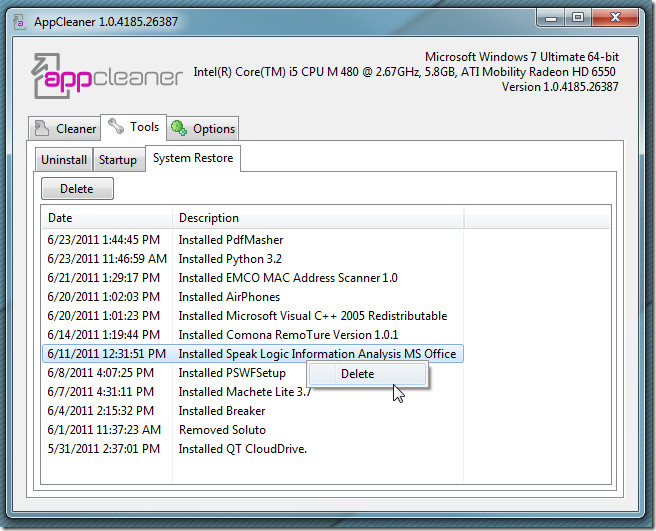
A Take Care: Omit the Registry cleaner portion of
AppCleaner to prevent problems
Moving partitions to resize them
After following the step-by- step guide on
moving and shrinking partitions, I tried shrinking my data partition (F:) to
give space back to my system partition (C:), but it won’t let me allocate any
of the space I’ve freed up. Why is this happening? Ben Page
Our solution
Usually, when you shrink a partition, you
take space from the right of it. Because drive C is situated to the left of
your data partition, the free space isn’t accessible.
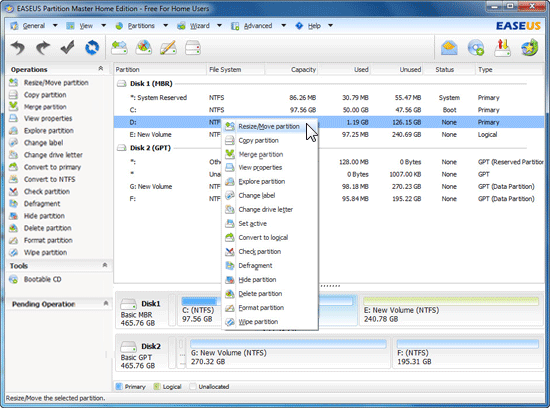
- Install required software
If you don’t have the disk partitioning
tutorial from issue 61, you need to download and install Partition Wizard Home
Edition from www.partition-wizard.com/download.html. Let the program
launch.
- Resize data partition
Select your data partition and then click
“Move/resize partitions” under “Operations” in the left-hand window. If you’ve
not already resized the data partition, use the slider to free up space to the
left of it as shown above.
- Move data partition
If you’ve already resized the partition,
you’II see the unallocated space appear on its right. Click on the middle of
the partition and drag it to the right so the unallocated space appears on its
left Click “OK” then click “Apply”.
- Resize drive C
Wait while the partition is moved and
resized. This may take some time if there is data on the partition. The
unallocated space should now appear between both partitions and can be given
back to drive C.
Tech glossary
ReadyBoost
A technology designed to speed up Windows
on low-memory computers by making use of the extra storage provided by
removable USB drives or memory cards.
SendTo
This is a special folder in Windows that’s
full of useful shortcuts. It can be accessed easily by right-clicking a file or
folder.